Mounting a Windows drive is very easy with a Mac. Just go to Finder -> Go -> Connect to Server -> and then enter smb://some-windows-machine. Automator seemed like the way to go here. I had actually never used it, but it proved quite easy. Here is what it looked like for me:
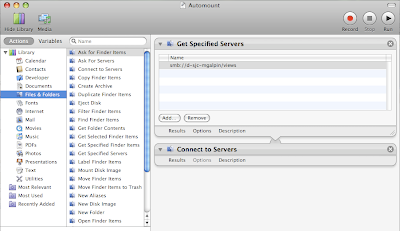 As you can see from the screenshot, I used the Actions -> Files & Folders. I first selected the Get Specified Servers action and added the same URL that I normally used to manually mount the drive. I then added a Connect to Servers action. You will want to test it once, so that you can submit your credentials while making sure to add the credentials to your Keychain. Next, you'll want to do Saves As and change the format to Application. Now to get to execute the Application automatically at startup, go to System Preferences -> Accounts -> Login Items and then browse to wherever you saved the application. Re-boot and that's it!
As you can see from the screenshot, I used the Actions -> Files & Folders. I first selected the Get Specified Servers action and added the same URL that I normally used to manually mount the drive. I then added a Connect to Servers action. You will want to test it once, so that you can submit your credentials while making sure to add the credentials to your Keychain. Next, you'll want to do Saves As and change the format to Application. Now to get to execute the Application automatically at startup, go to System Preferences -> Accounts -> Login Items and then browse to wherever you saved the application. Re-boot and that's it!
I was actually interested in this, but for my macbook that is not at home all the time.
ReplyDeleteMy solution was using the Free MarcoPolo app (http://wiki.alcidesfonseca.com/apps/marcopolo) that mounts my backup drives 30 seconds after he detected my home network SSID.
MarcoPolo looks really useful. After I figured this out yesterday, I removed it from my Macbook since it would only work for me in the office. Changing the default printer based on location would also be very useful.
ReplyDelete